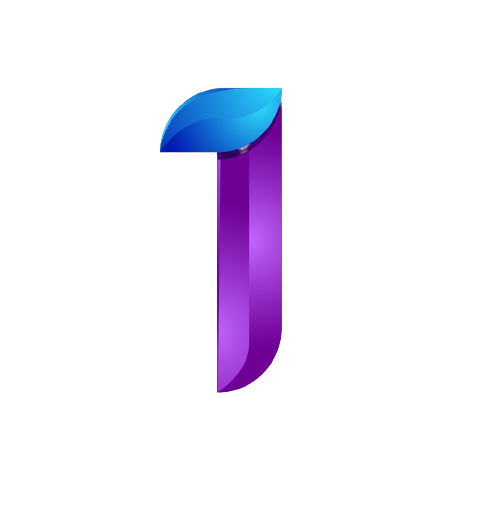How to connect via SFTP to your server
If you haven't install FileZella Client
Open this guide of "How to download/setup SFTP" by clicking
If you already have, let's proceed
Open your FileZilla Client
At the upper left of you FileZilla Client
you will see your Site Manager and click it
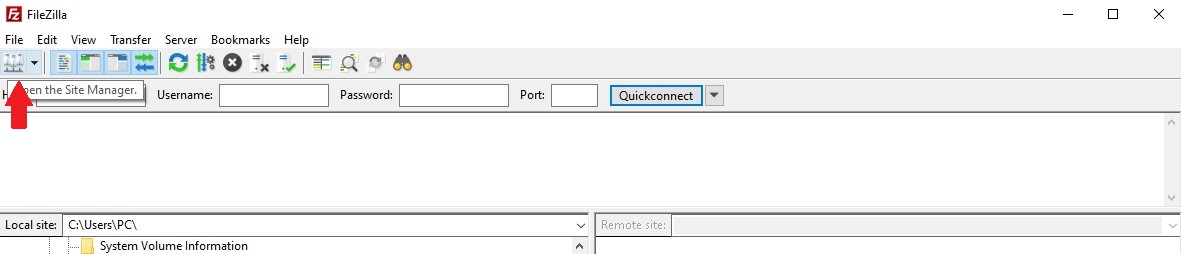
After that it will automatically create a new site for you
- If you want another site just click new site
- If you want to rename your site just select your site and click rename or double click your site to rename
After that, at your Site Manager go to General Tab
then Protocol and select SFTP
And you need Host, Username, Password and a Port
Same as image below
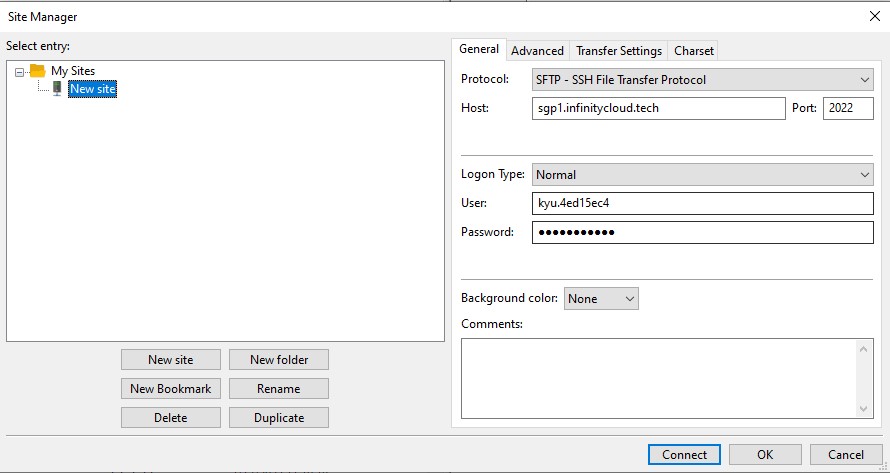
To find these
Login to your Panel
Go to your server
At the server control, go to Settings Tab
And you will find these
(Please note: This is just an example and don't share to anyone you just know or to stranger your sftp details including password. They can use it to control all your files to your server or they can even erase your files. Make sure always to backup everytime you give SFTP details to others.)
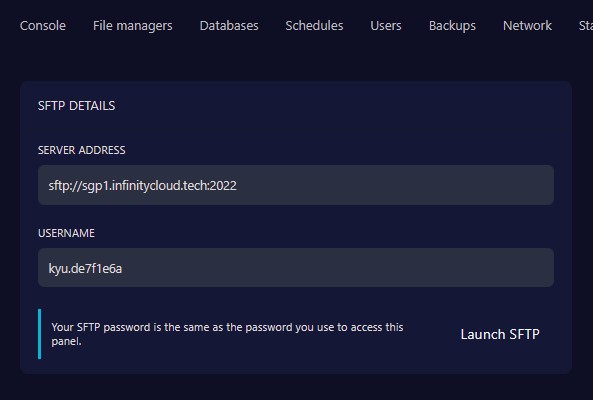
Here's the example how to connect to your server using sftp
| Host: | sgp1.infinitycloud.tech |
| Username: | kyu.de7f1e6a |
| Password: | (Same password to your panel) |
| Port: | 2022 |
| Logon Type: | Normal |
After you provided your SFTP details to your SFTP Client
Click Connect
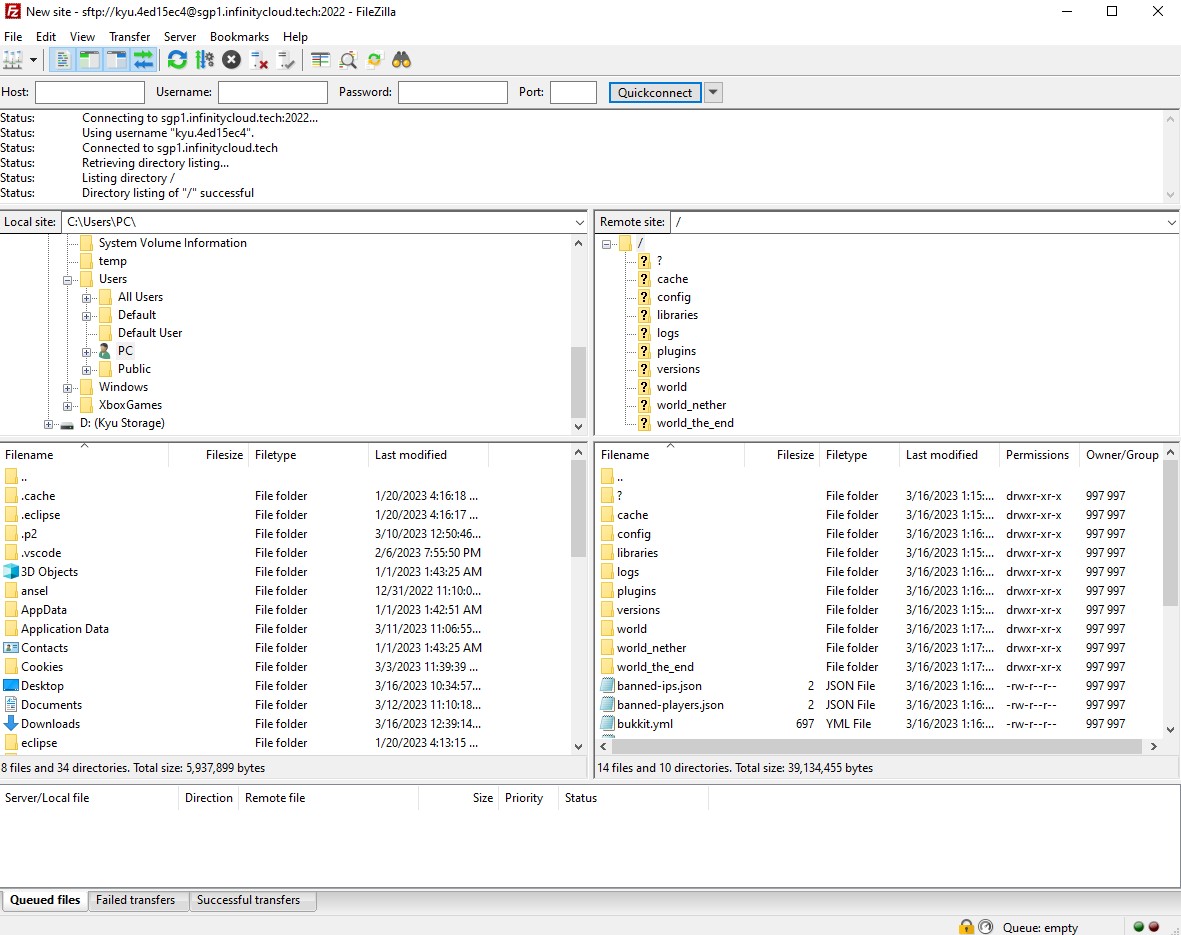
Congrats you know learn how to connect via SFTP
Extra:
After you make a new site and connect
You can input your SFTP details here
And Quick Connect
So you can easily to connect without opening Site Manager
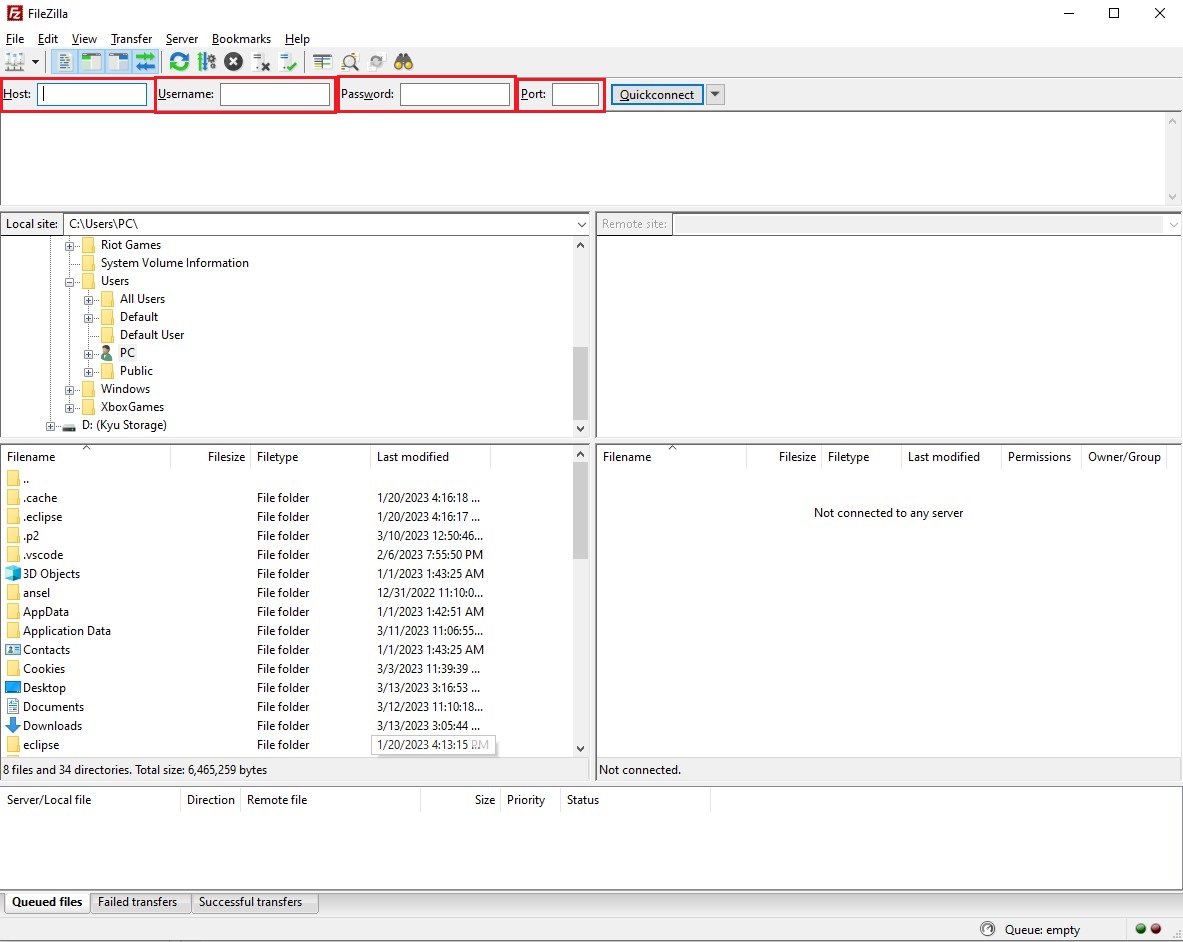
Everytime you open your SFTP you can just click quick connect to connect fast to your file server.